Fixing Error 0x80070643: A Step-by-Step Guide
Error 0x80070643 is a prevalent issue faced by Windows users, particularly during software installations or updates, which includes system updates, Windows Defender updates, and Microsoft Office upgrades. This specific error typically indicates underlying problems with Windows Update or installation services. The root causes can include corrupted files, registry errors, or permission conflicts. Many users find themselves puzzled and frustrated when their software updates fail without any clear rationale. Fortunately, the error can often be resolved through several troubleshooting steps which will be discussed thoroughly in this guide. By understanding the causes of error 0x80070643 and implementing the provided solutions, users can enhance the performance and reliability of their Windows systems.
The occurrence of error 0x80070643 can be attributed to various factors, each relating to different elements of the Windows operating system. One of the most notable causes is corrupted system files, which can disrupt installations or updates due to incomplete updates, malware infections, or system crashes. Additionally, issues with the Windows Installer service, which is essential for the installation and updating of software, can also lead to this error. Sometimes, antivirus or firewall programs may inadvertently block necessary updates or installations, causing interruptions. Furthermore, a corrupted .NET Framework, which many applications rely on, can trigger this error, as can misconfigured permissions, which might prevent the system from accessing needed files correctly.
Resolving error 0x80070643 typically involves a series of systematic troubleshooting methods. One of the first steps to take is to restart the Windows Update and Windows Installer services. This can often resolve issues tied to stalled services by ensuring all necessary components are functioning correctly. After restarting these services, users are advised to attempt the update or installation again. If the issue persists, using the System File Checker (SFC) tool is a powerful method to identify and repair corrupted files. By scanning the operating system for integrity violations and fixing any issues that arise, users can potentially eliminate one of the common triggers for this error.
Another technique for resolving error 0x80070643 involves checking and repairing the .NET Framework. The process requires users to access the Control Panel, navigate to Programs and Features, and either check or uncheck the relevant .NET Framework features to enforce a repair or reinstall. This step is critical since many applications depend on a properly functioning .NET Framework to operate. If problems continue, users can reset the Windows Update components, which involves stopping essential services, renaming certain folders associated with updates, and restarting the services afterward. This reset can clear lingering issues from the Update process, often leading to a successful installation or update.
In some scenarios, a user’s antivirus program or firewall settings may inadvertently contribute to error 0x80070643 by preventing installations or updates from completing. To address this, temporarily disabling these security measures can be a valuable first step in troubleshooting. Once disabled, users can attempt to run the update or installation again to see if success is achieved. However, it is crucial to re-enable these protective systems promptly to maintain ongoing security for the computer. For users who experience successful installations after disabling security software, it may be worthwhile to set exceptions for Windows Update or the specific applications in question.
In conclusion, although error 0x80070643 can be a frustrating setback for Windows users, a structured approach to troubleshooting can quickly resolve the issue. Whether by addressing corrupted files, rectifying permission settings, or managing antivirus conflicts, the solutions outlined above can significantly streamline the user experience. Furthermore, in addition to addressing immediate concerns surrounding the error, regular system maintenance and periodic software updates can help prevent recurring issues. By being proactive and informed, users will not only fix the current error but also contribute to the overall health and stability of their Windows environment in the future.
Share this content:






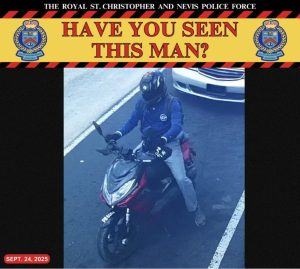





Post Comment