Resolving the Chrome Error: Chrome-Error://Chromewebdata/#
Encountering the chrome-error://chromewebdata/# error while browsing in Google Chrome can be frustrating, as it disrupts the user experience by indicating that the browser is unable to retrieve or load a web page. Typically, this error manifests as a blank screen or a generic error message, signaling issues with network connectivity, browser configurations, or DNS settings. Understanding the nature of the chrome-error://chromewebdata/# error is fundamental to troubleshooting it effectively. This error is essentially a safety net built into Chrome to indicate when the browser fails to establish a proper connection to a webpage, whether due to internet connectivity, misconfigured settings, or browser corruption.
To effectively diagnose the root causes of chrome-error://chromewebdata/#, it is essential to recognize the common issues leading to its occurrence. One of the main culprits is unstable network connectivity, which can prevent Chrome from accessing the internet or reaching the DNS servers needed to load web data appropriately. Additionally, DNS misconfigurations often disrupt the browser’s ability to translate domain names into IP addresses, hence failing to load the page. Other potential causes include corrupted browser cache or cookies that may hinder the loading of specific page elements, issues with proxy servers or VPN configurations that interrupt the connection, and using an outdated version of Chrome that could result in unexpected errors.
Fixing the chrome-error://chromewebdata/# error can often be achieved via a series of straightforward troubleshooting steps. The first step is checking network connectivity. Users can do this by verifying whether other websites are accessible or by attempting to restart their modem or router. If the problem persists, connecting to a different network can help determine if the issue resides within the original connection. Next, clearing Chrome’s cache and cookies can resolve errors caused by corrupted files. This can be accomplished through the browser’s settings, where users can select the relevant options and clear the data effectively.
Another common solution involves flushing the DNS and resetting network settings. This process includes executing specific commands in the Command Prompt to clear outdated entries and renewing IP configuration, thus allowing Chrome to acquire the correct website information. Users who operate behind proxies or VPNs should consider disabling these services as they could potentially affect the browser’s ability to load pages properly. The effect of disabling these services is immediate, often yielding a more stable browsing experience. Additionally, ensuring that Google Chrome is up-to-date by checking for updates is critical in preventing glitches, including the chrome-error://chromewebdata/# error.
Moreover, third-party extensions may sometimes disrupt Chrome’s functionality and lead to the chrome-error://chromewebdata/# error. Temporarily disabling extensions allows users to identify if one is causing the problem. By re-enabling them progressively after disabling all initially, the exact extension causing the disruption can be isolated and removed. Following these systematic approaches helps users effectively manage the chrome-error://chromewebdata/# error and restore full functionality to their browser.
In conclusion, while encountering the chrome-error://chromewebdata/# error can be a significant hindrance to browsing, applying the outlined troubleshooting strategies can lead to quick resolutions. Solutions like ensuring stable network connections, clearing cache, flushing DNS, updating the browser, and managing extensions are all pivotal in diagnosing and fixing the issue. Adhering to maintenance best practices such as keeping browser software updated and monitoring network performance can go a long way in preventing this error from arising in the future. By doing so, users can ensure smoother and more reliable browsing experiences with Google Chrome.
Share this content:
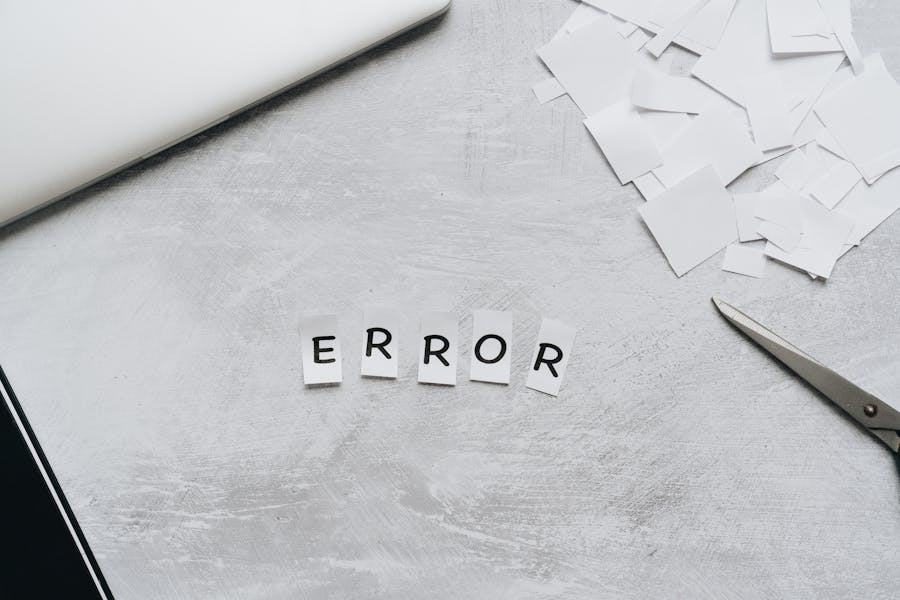





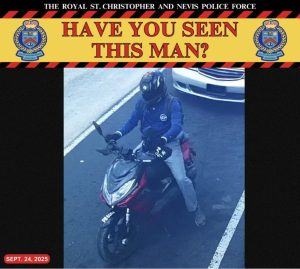





Post Comment