Ways to Decrease Video File Size Across Various Devices
Uploading large video files can be a common frustration, especially when they exceed platform limits like Instagram’s 4GB cap. This situation compelled me to explore various methods for compressing video files, and I found substantial solutions that are worth sharing. For anyone facing similar challenges, this blog aims to outline the most effective techniques for reducing video file sizes suitable for different devices. By summarizing my experiences with several compression tools and methods, I intend to provide clear guidance on how you can successfully tailor your video files to meet specific requirements.
The first tool I would recommend is Media.io, an online video compressor that stands out due to its accessibility across all devices, be they computers or mobile phones. Unlike many others, this browser-based tool is user-friendly and does not require extensive tutorials. My experience with Media.io has shown that it significantly outperforms other products, like Veed Video Compressor, in terms of both speed and efficiency. The ability to compress videos quickly means I can get back to editing without long wait times. The added features also allow output resolutions from 240P to 8K, AI enhancements, unlimited output files without watermarks, and basic video editing functions.
To use Media.io, the process is straightforward. First, you need to upload your video by dragging and dropping it into the interface. Next, you’ll set specific parameters for compression by adjusting the video resolution, which subsequently reduces the file size. Once the compression is complete, all that remains is to download the edited video to your device. This simple three-step guide makes it manageable even for those unfamiliar with tech, eliminating barriers to reducing file size effectively.
If you’re looking to compress videos specifically on a computer, you’ll find options for both Windows and macOS. On Windows, the native zipping tool allows you to compress video files effortlessly. Simply right-click the file, hover over the “Send to” option, and select “Compressed (zipped) folder.” For compressing multiple files, gather them in a folder, right-click that folder, and follow the same steps. However, macOS users benefit from a slightly different approach using QuickTime, allowing them to choose the desired resolution before compressing the video. This tends to be more intuitive, but it may slightly diminish video quality, in contrast to the lossless compression Media.io offers.
Mobile users will face different challenges when compressing video files. On Android, you may need to download apps since there’s no native video compressor. In such cases, Media.io is still a viable option, but I also recommend dedicated applications like Video Compressor. Once you install the app, simply open it, select the video you wish to compress, and choose the desired format, resolution, and codec settings before tapping “Compress.” On iPhones, a similar user-friendly process exists using the Video Compress app. This tool allows you to drag a compression slider to reach your desired video size before saving it directly to your device.
In conclusion, learning how to reduce video file size can significantly ease the uploading experience across different platforms and devices. Users have the choice of built-in tools for desktop systems or specific mobile apps tailored for video compression. Though not every tool comes with additional perks, Media.io remains an exceptional exception, blending simplicity, speed, and unique AI features seamlessly into the compression process. Whether you are working on a computer or a mobile device, there’s a method available to help optimize your video files efficiently, ensuring a hassle-free experience in sharing your content.
Share this content:
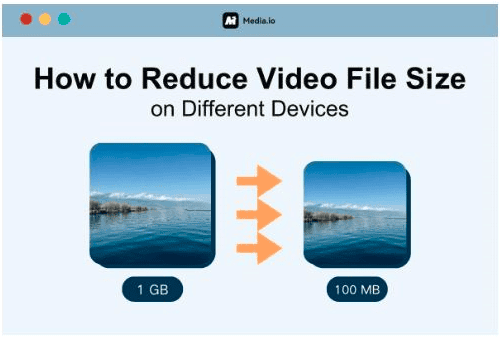





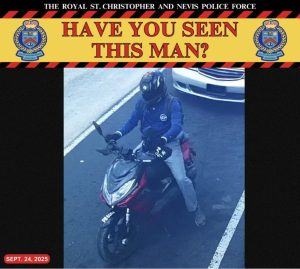





Post Comment